1. Is your font too small in your PowerTeacher Gradebook?
To make your text larger in gradebook, simply click on View in your toolbar, and select Zoom. You may notice the comment box/text does not get bigger with this fix. We have looked into this issue and it continues to be unresolved. Because of this, we suggest using the magnifier tool. To access the magnifier tool, you can click on the small magnifying glass at the top right of your browser. Or, you can hold down the CTRL button and use the + and - keys. (If you have a new laptop and haven't yet changed the default font of your computer, you will want to click here.)
2. Do you know how to run reports from the Backpack for conferences and meetings?
Quick Look Up-One way to run a quick report is to follow these steps for "quick look-up". This is especially quick and helpful for a parent phone call, or a student who is wondering where they are. In the PowerSchool home-screen, click on the backpack icon.
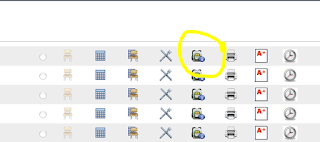
Select the student, and in the Select Screens drop-down menu, click on "Quick Look Up". There you'll see grades to date, and an overall grade for the year.
.

3. Do you know how to run reports from PowerTeacher Gradebook?
Another popular Report- Use the reports tab. This will allow you to customize the report you'd like to run.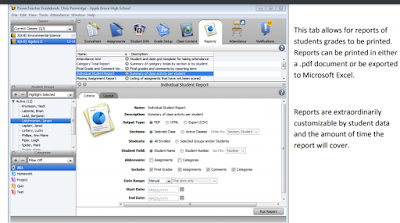
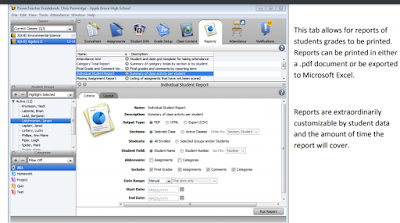
- Make sure you've selected the correct class.
- Choose Individual Student Report
- Select Student and customize the screen for what you're looking for
- OR choose "All Enrolled" to get a report for each student.
And for Canvas...beginning tomorrow you will be able to....
4. Duplicate Items in Modules!
Assignments, graded discussions, and pages can be duplicated within a module. The duplication option is located in the Settings menu for every supported module item. When a module item is copied, the word Copy is added to the end of the item name.
Duplicating a module item defaults the copied item to an unpublished status. This will likely save you the most time when wanting to Duplicate a Discussion so each period of a class has its own discussion thread.

5. Explore Improvements to GradeBook in Canvas
If you would like to explore the newly enhanced Canvas Gradebook, let me know and I will enable in your course(s). This new interface allows for color-coding and additional views to sort and filter assignments. To learn more about these improvements, click here.

And lastly...enjoy your Thanksgiving Break!



No comments:
Post a Comment